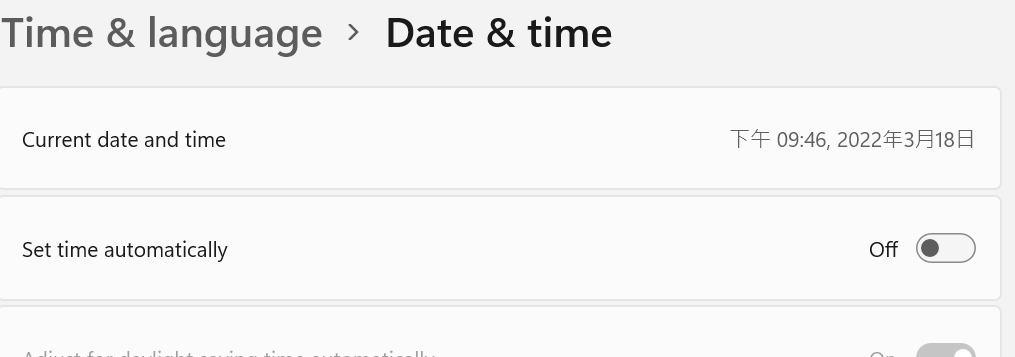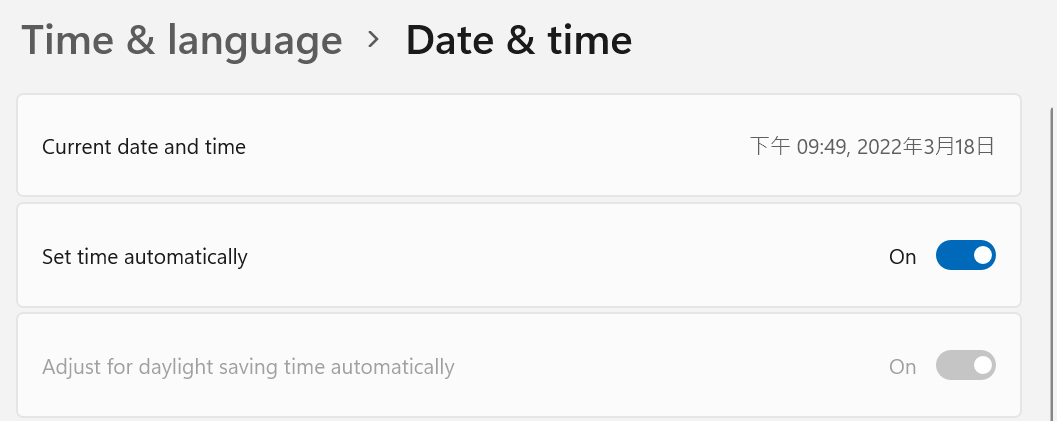1. Power /restart button(開關鍵): 電源鍵現在放到藍色四方塊window start 頁面選項,往下面能找到電源鍵來關機或重新啟動,根據我的筆電如下操作:click " Blue 4 blocks window start icon" at the center of toolbar below點選下方視窗鍵進入頁面, you will find a "power"button to shutdown computer or restart computer會看到下方有電源鍵. click "power" botton點選電源鍵, then you will find "shutdown" "restart" option choice like the old version of window 10會看到關閉或重起的選項.
2,加個紅色快速"關機鍵"在下面的工具列: 操作步驟如下:在螢幕按右鍵--->選”新的new“-->選”快速shortcut“-->在“位址location ” 複製貼上cost & paste this wording這段字“shutdown /s /t 0” ---> click "New" 點選“新的”--->type a name: shutdown 名子攔位打入“關機”and click "finish"點選“完成”--->find an icon of shutdown on the screen 會看到藍色“關機鍵”符號--->on icon, right click and click "property" “快速”符號上按右鍵---> click "change icon" and "OK"選“更改符號”然後選“確定” -->,choose red shutdown icon and click "OK"在許多符號中選紅色關機鍵,然後選“確定”---> find red shutdown icon on screen會看到紅色“關機鍵” ---> on icon, right click it, and choose "show more options" -紅色關機鍵上按右鍵,然後選“顯示更多選項”--->click "pin to taskbar"選貼至工具列, ---> you have red shutdown icon on taskbar工具列多個關機鍵.
參考影片如何加個關機鍵在工具列
3,如何重新安裝電腦頁面截取工具(snipping tool)及使用: 操作步驟如下:
click "window" start icon點選下方視窗鍵進入頁面-->Go to "setting"點選 設定-->click "3 lines" on top-left corner點選左上角設定3條線, go to click "time & language"看到“時間和語言”點選 --> click "Date & Time"點選“日期和時間” -->unclick"set time automatically點去除“時間自動設定”的選擇--->go to "set the date and time manually" 到“日期和時間手動設定”and click "change"點選“變更”---> change only"Date" to "October 30, 2021"只改日期為“2021年10月30日” and check the date should be "October 30, 2021"查看日期應為“2021年10月30日”--->go back to "set time automatically" 到“時間自動設定”and click"on"點選“起動” , check the date should be NOW 查看日期應為現在---> click"window"+"shit"+"s" together一起按“window"+"shit"+"s"鍵, then you will have an icon of snipping tool on the toolbar to work on your snipping the screen跳出小頁面且營墓變暗,就選取要截取的頁面,之後會出現你截取頁面部份,在這裏點一下,工具列就會出現紅色“截取工具”符號.就可以對營墓畫面作截取,然後到設定 setting-->APP-->往下找到截圖工具(snipping tool)--->在上面按右鍵, 點選"更多more". 點選"貼至工具列pin to taskbar”。以後直接按工具列的快速“截圖鍵”就可作頁面截圖。